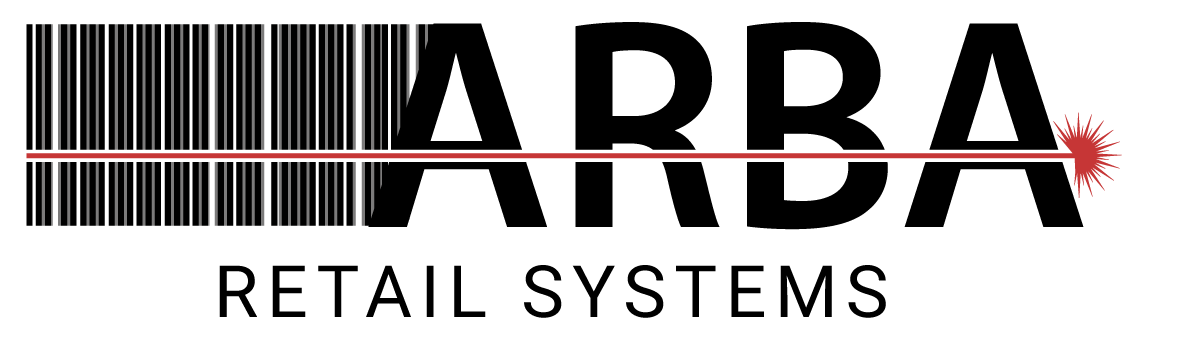Please select your category
FAQ
Register (Crash / Freeze)
Q. My register application will not open?
- Please make sure you have good network (Check Internet connection).
- Try to reboot terminal.
- Contact your IT/Service provider for bad network connectivity.
- If any IT ask them to check if they are able to connect server by pinging with server instance name.
Contact Support is issue persists.
Q. “Unable to connect SQL” error message? (IT assistance required)
Below steps are for your IT team to follow
- Access PC where SQL server is installed.
- Type services in windows start search and hit enter.
- Go to SQL Server service and restart service.
- After restarting service try to open ARBA Application.
For further assistance contact ARBA Support
Q. How to give a refund on the ARBA Register?
- Hit refund key and scan the item which you would like refunded.
- You will see the item taken in negative $ value and then hit subtotal
- Later tender with same type how they purchased in actual transaction.
Q. How to add keys onto the register?
Please refer to the videos or manual (page #56-120) in our Training Material section.
Q. How to add keys from the Mangers Workstation?
Please refer to the videos or manual (Page No.93) in our Training Material section.
Q. I made some changes on to my register but I do not see them?
If you made a change to your register menu screen and saved the work but are not able to see the changes on cash register please follow the following steps
- After you make changes you need to get into the register configuration again and get into group register click on Broadcast changes then click Save & Exit (Refer page number 108).
- To view these changes, you need to close and open ARBA Cash Register application on register, click yes for the new menu changes.
Payroll Deduction
Q. How to clear the balance of a customer(employee)?
- Open ARBA Managers Workstation
- Go to Customer section
- Write down the badge number of the customer along with the balance amount.
- Select account receivable/payroll deduction then select data entry and select the payments.
- Enter badge number on the customer and hit on tab key and enter the amount how much you want to make the payment then click ok. Ref to page no (518)
Q. How do I check whether the postoff file (deduction file) has gone through or not?
- Go to manager PC where the ARBA Task runs, go to C:\ARBADATA\LOG\AutoPD log.
- Scroll to the bottom and check whether the postoff task has gone through or not.
- If postoff did not post go to the file path and check whether the right postoff file is placed or not.
Contact Support for any assistance.
Q. How to add Customer (Employee) in ARBA?
ARBA will run every midnight payroll task which will carry(pick) Import file (EMPLOYEE Census) where all the customers information is listed and you need to add customers in this list and ask customers to come and use their badge next day for any purchase.
Q. How to Terminate Customer in ARBA?
Any Customer who has been terminated should be removed from the Employee Census file which updates every midnight will mark customer as terminated employee and customer will not be able to use their badge to purchase on cash register.
Reports
Coming Soon…
Receipt Printer
Q. My printer is not working?
- Check if the printer is connected properly
- Make sure no red lights are blinking on the printer
- Make sure the printer has enough paper
- Make sure in your Registers Settings, in Control Panel, under Devices and Printers, the printer is selected as default.
Barcode Scanner
Q. Barcode printer printing wrong size labels?
Make sure you have inserted the right size of labels in printer, check with the size of preview is set for
Contact Support for further assistance.
Q. Not able to print price tags?
Make sure you have connected printer properly to the PC, check if the drivers are loaded properly by going to devices & printer to see cognitive printer as default printer.
If you can’t find printer in devices & printer contact support to have them configure right drivers.
Credit Card
Q. I am not able to process a credit card?
- Try to reboot the credit card device.
- Check the connectivity between the register and credit card device.
- Check with your processor (Bank) whether the account is active or not.
Q. What should I do when my credit card device freezes?
Hold on to the red cross cancel button for ten seconds to reboot the credit card device.
Q. What should I do when I get an authorization error while a transaction is made with a credit card?
Check with your processor, in most of the cases authorization error occurs when the account has been deactivated or changed.
Memor Scanner
Coming Soon…
Post Off
Coming Soon…
General Questions
Coming Soon…
Installation
Coming Soon…
[xyz-ips snippet=”Checking-Expiry”]